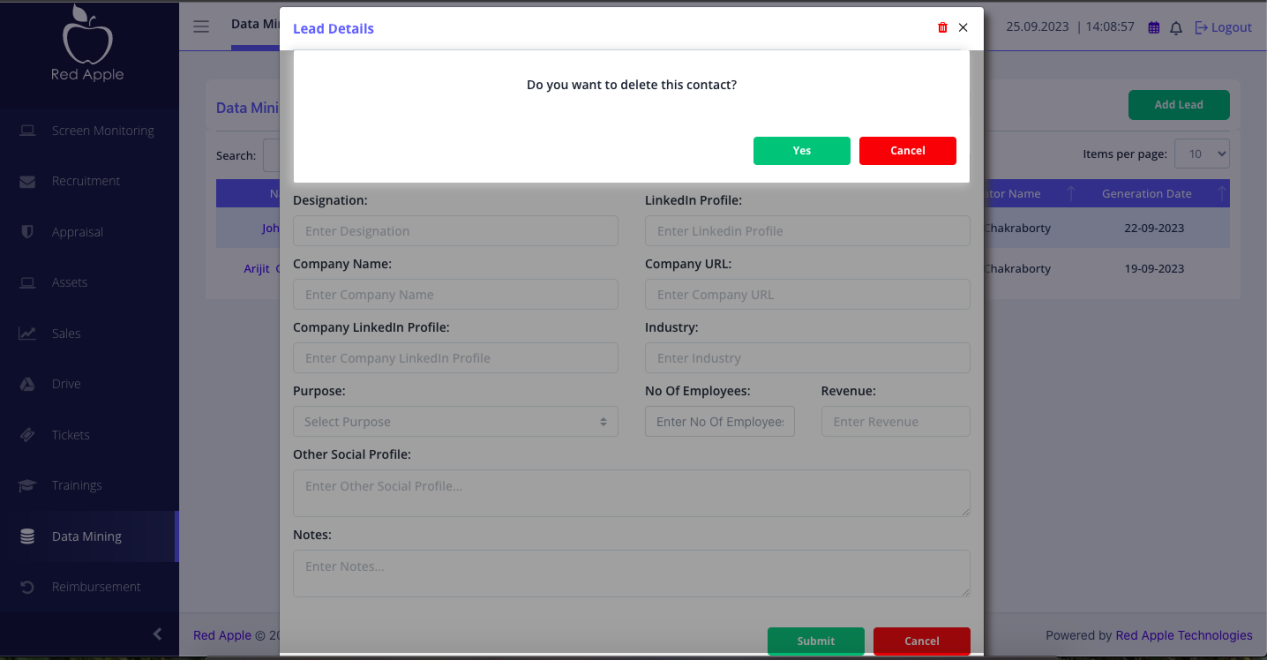Step1
1. Once logged in, you can access the “Data Mining” menu from the left panel of the EMS Portal. Please see the red highlighted section for your reference.
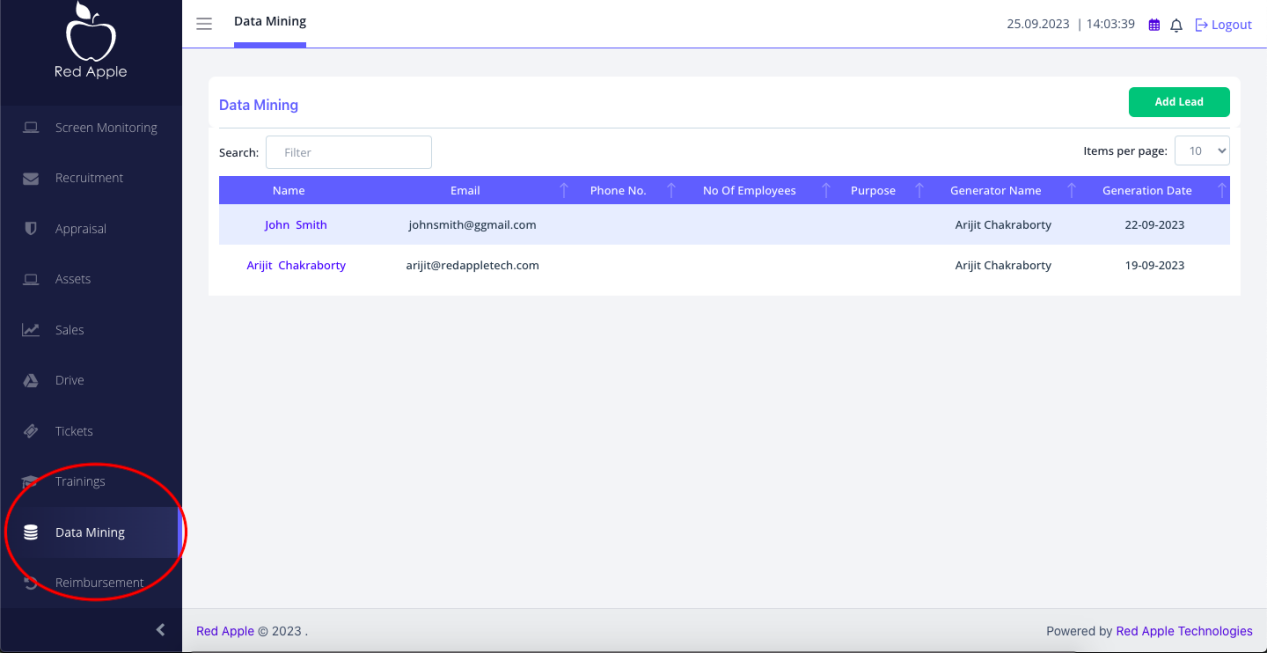
Please follow the below steps to use the Data Mining section in the EMS portal. Note: if you are not able to see the “Data Mining” menu, please login again. If you are still not able to see the menu, please contact “Arijit Chakraborty (arijit@redappletech.com)”.
1. Once logged in, you can access the “Data Mining” menu from the left panel of the EMS Portal. Please see the red highlighted section for your reference.
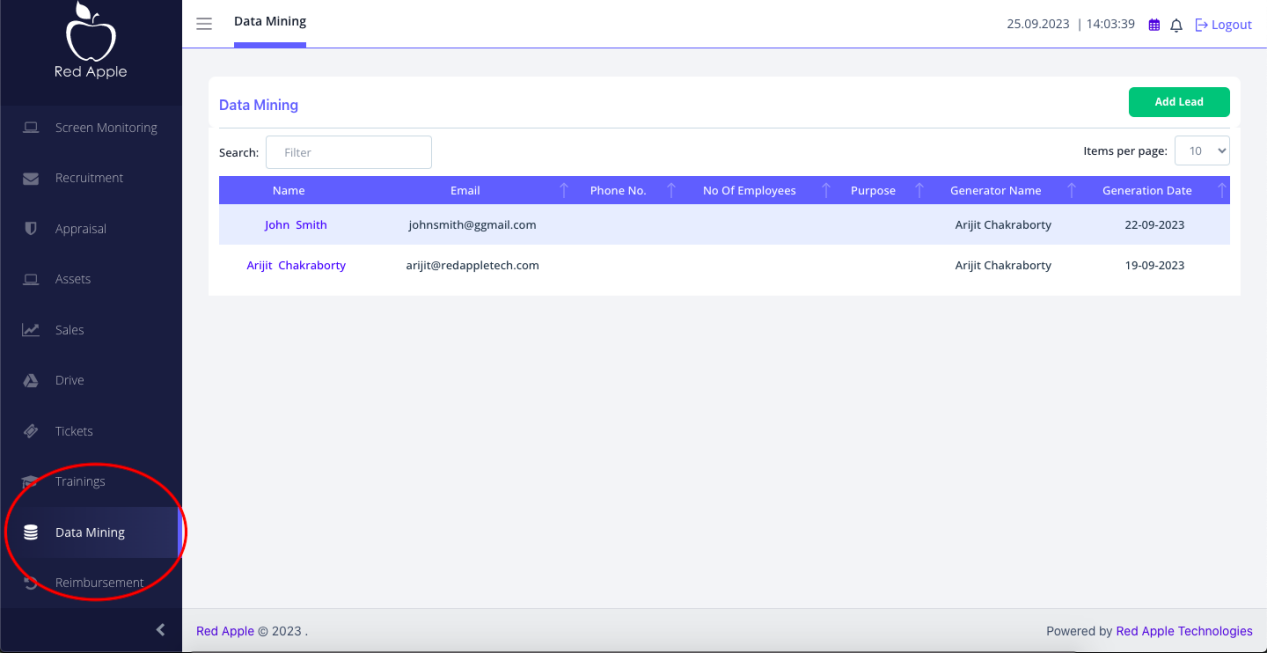
2. Clicking on “Data Mining” menu will show the list of leads already added alng with and option “Add Lead” to add a new lead. Please see the red highlighted section for your reference.
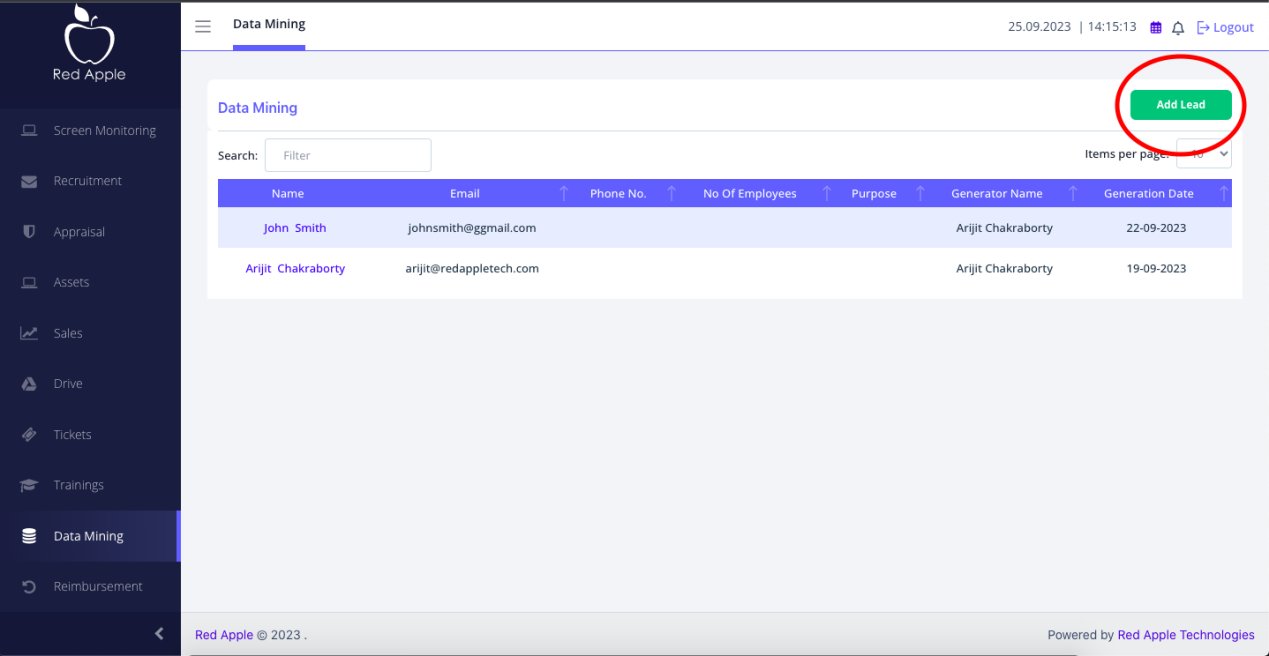
3. Clicking on “Add Lead” will open a form as shown below where you can fill up the lead details and save it by clicking the “Submit” button. You can close this form by clicking the “Cancel” button or the “X” button. In this form following fields are mandatory and others are optional.
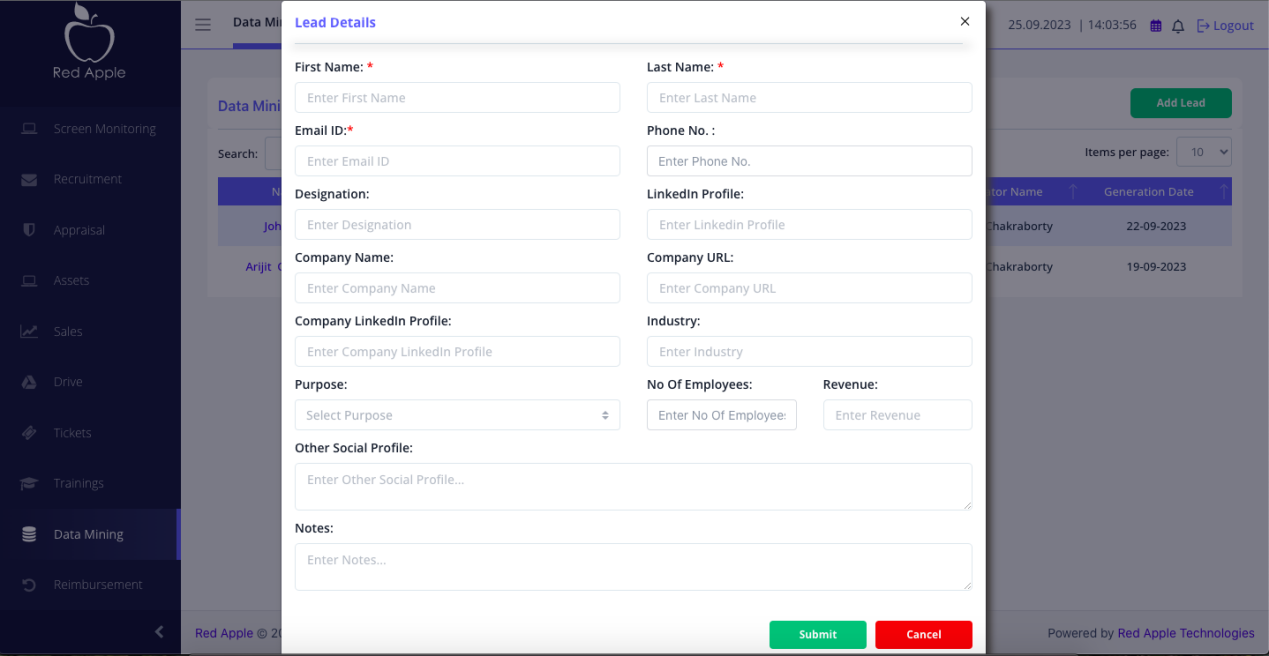
4. After adding the lead details, lead will be appeared on te listing page. Clicking on any lead name will show the details of the lead. Please refer to the red highlighted section in the below screenshot.
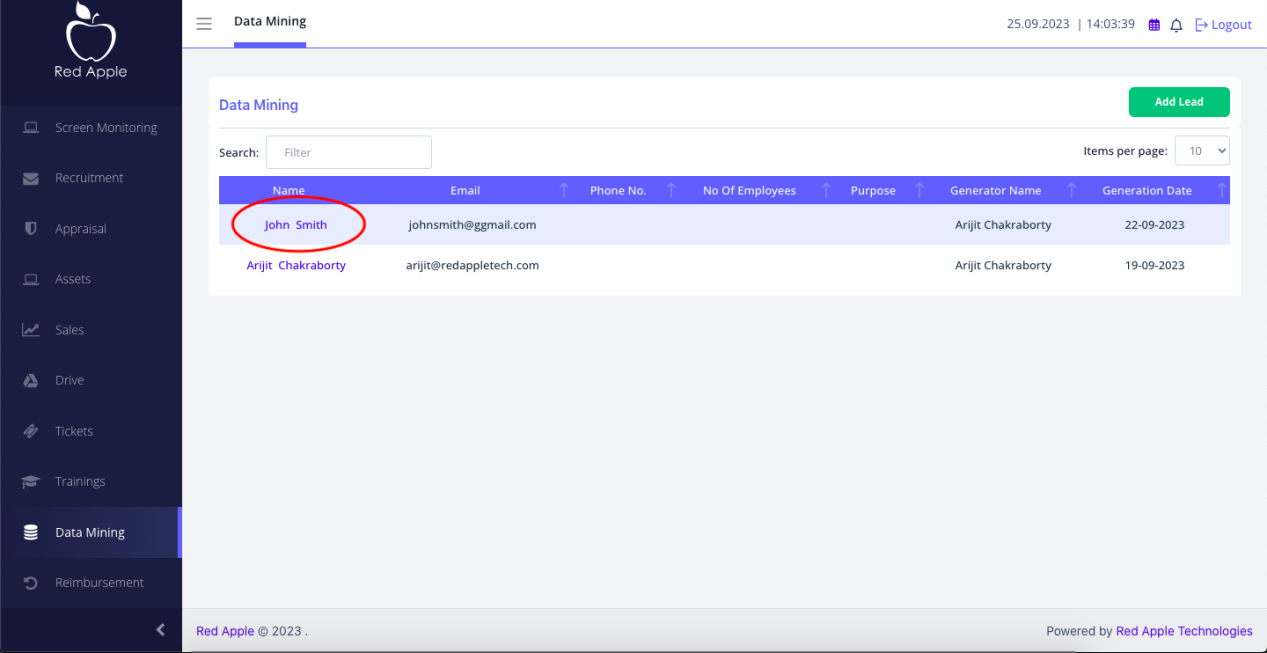
5. Clicking on a lead name will show its details in edit mode. Employee can update the details and click the “Submit” button to save the changes.There is a delete icon (bin) at the top right section of the form to allow the employee to delete the lead.
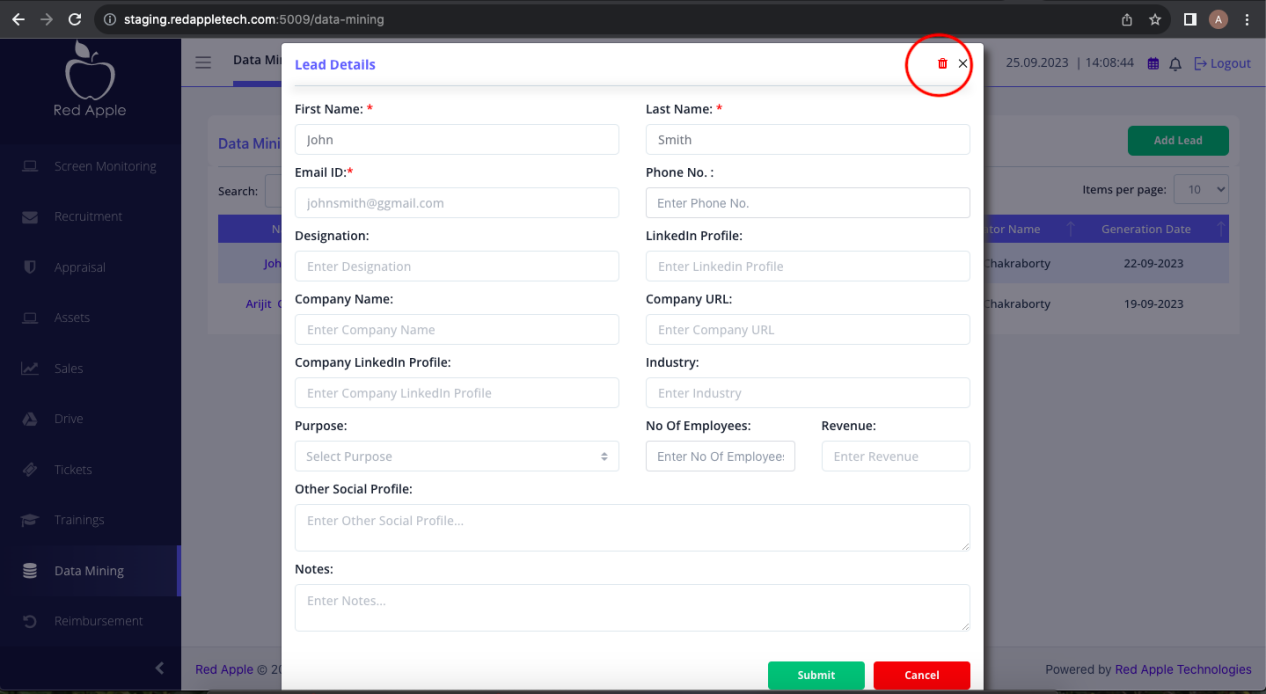
6. Clicking on delete icon will ask for a confirmation and deletes the lead upon confirmation. Please see the screenshot below for your reference.